I started by creating a large plane and experimenting with some options, I first intended to create a landscape but after messing around with some options, i came to the conclusion that i would create water instead. This came about because after creating the plane, I added a 'noise' modifier.
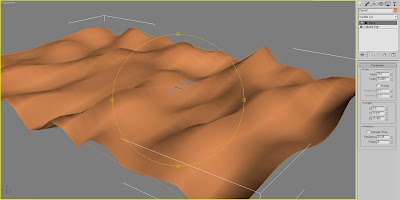
I played about with the settings on the noise modifier until i felt it looked right, originally i added a grass material to the plane because as I said, I was going to create a landscape. But then I saw a tick box that said 'Animate Noise', i clicked it and viewed the results by clicking play on the timeline. The result was pretty good and animated the land like you would see the ocean moving about in the wind, so I decided that I would create a water material and add that to the plane to make it water instead.
Material properties
How I created the water material;
The first empty slot should be selected by default. We will now make a water material with this one. Set Specular Level = 102 (approx.) and Glossiness = 49 (approx.).
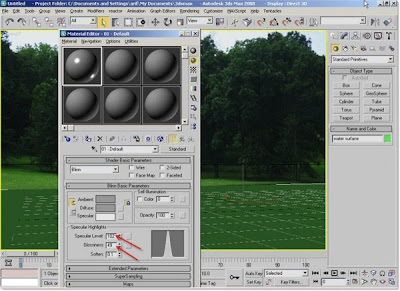 Go down and expand the Maps roll-out.
Go down and expand the Maps roll-out.Then click the None button in the Bump slot. In the Material/Map browser window, choose Noise. In Noise Parameters, set the Size value = 5. It may be adjusted further later on while having a look on the rendered result for the water.
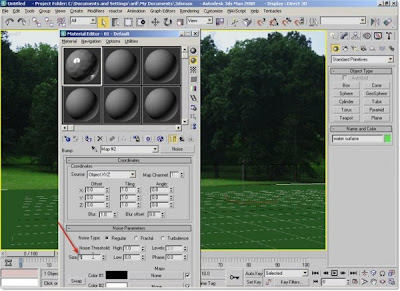
Now, assign a Flat Mirror map to the Reflection map (just under the Bump slot). Flat Mirror is good enough as water kind reflection map.
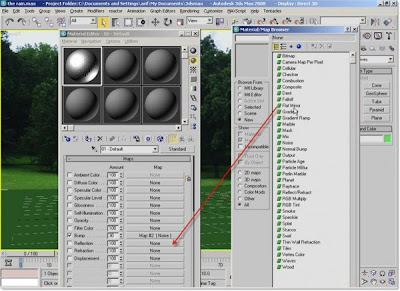
Under Distortion group, increase the Distortion Amount value to 2 To get enough noisy reflection. And to match the reflection with the Bump look choose “Use Bump Map” option.
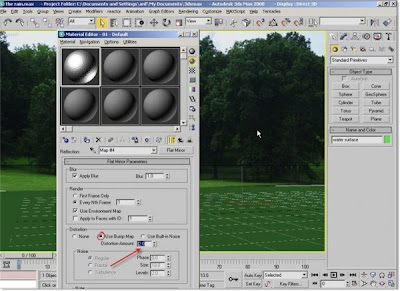
Now the water is ready, this was then added to the plane in order to apply it and make it look like water. So what we have now is a scene that looks like the middle of the ocean with the moving plane and water effect.
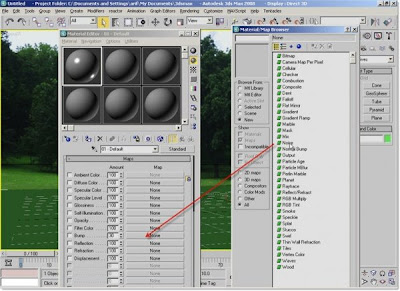
Background
Much the same as in the first Ident I created, I needed a constant background but didn't want to use the rendering 'environment' option that seems a little bit unrealistic when watching an animation because it doesn't change when the camera moves, it is just one constant image and more suited to still rendered images.
So again, i created a large plane, rotated it 90 degrees so it was vertical. I then added a bend modifier so I could wrap it around the plane and keep it in the background at all times.
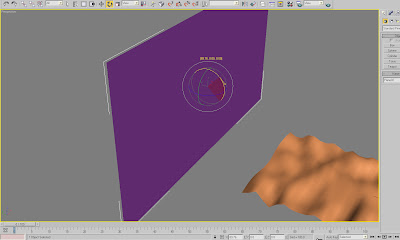
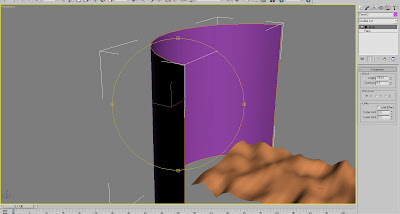
At this point i decided to add the material, which was going to be a moody sky, i created this material by going into the material editor and choosing one of the free spheres, I then added the diffuse map of the picture i was going to use. I then changed the sphere to a Box so i could see how the picture would be applied to a flat surface, i then added the same picture as a bump map so that the clouds would appear more realistic in the scene and come out of the plane as it were.
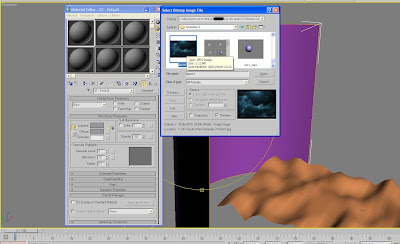
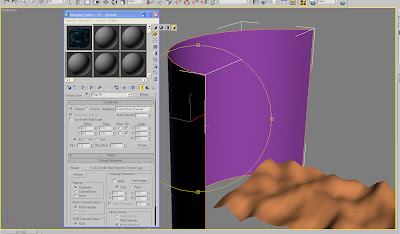 Logo
Logo Time to choose how the sky logo was going to appear, i decided after some time thinking that the way i wanted the SKY one logo to appear was as if it had floated to the surface and then proceeded to bounce around as if it was resting on the water when it moved. So what I did, was import the logo file I had created previously on my friends laptop, as explained in the making of Ident 1.
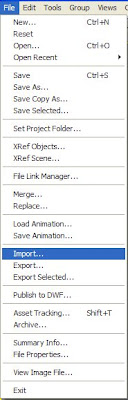
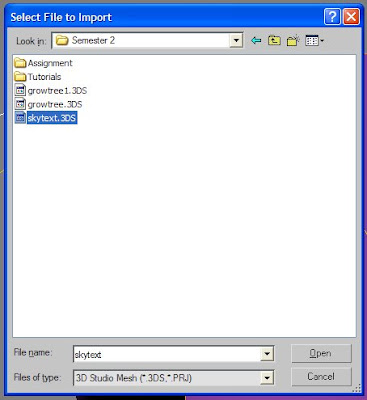 I added a material that was made from a Multi-Sub Object, with 9 colours of green and 1 segment of blue, this was then applied to the logo.
I added a material that was made from a Multi-Sub Object, with 9 colours of green and 1 segment of blue, this was then applied to the logo.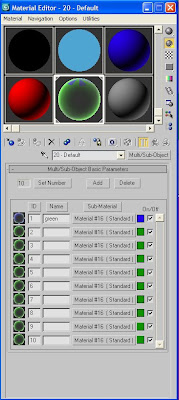
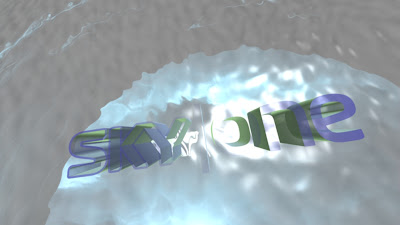
So the logo was now on scene, I adjusted the size so it wasn't too small and attached it to a vertical path constraint which then as the keyframe slider moved along, the SKY one logo moved upwards, I then placed this just above the water on the last 50 frames and saved the last 50 frames for manually adjusting the position of the logo frame by frame using the 'manual key' to adjust it and give it a bobbing effect on top of the water.
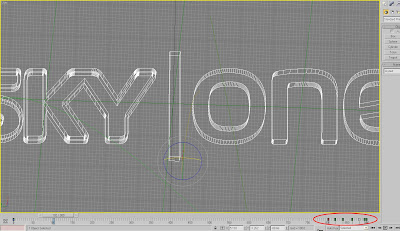
Camera Positioning
One of the hardest decisions to make was as to how the camera was going to move along the scene and I decided that moving along the water as if the camera was a person being tossed about by the waves and then moving up out of the water at the end to give a birds eye view of the SKY logo. First of all I had to create the path for the camera, so i used the line tool to create a line with several curves along it a placed it over the plane/water.
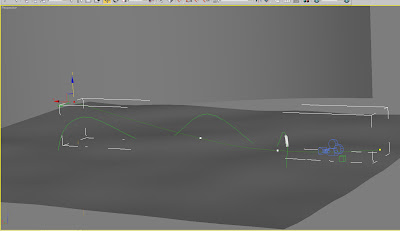
I then used the rotate tool to angle it slightly and make the curves raised to give it more of a bump. I then attached a free camera to the line using the path constraint tool and watched from a distance how the camera moved over the sea. Using the vertices's adjuster on the modify toolbar: I selected the point at the end of the line where it reaches the SKY logo and raised it in the air to accomplish where I wanted the camera to get its birds eye view of the logo.
Black Smoke
Although I had already used a black smoke effect in the first Ident I created, I felt it would a good addition to this scene as well, but I wanted it moving in a different way. I wanted the black smoke to move in and out of the water like how a Dolphin swims jumping in and out of the water. I used the line tool to create the path for this making the path go up and down, up and down continuously until it was big enough to have a large jump and be seen on camera.
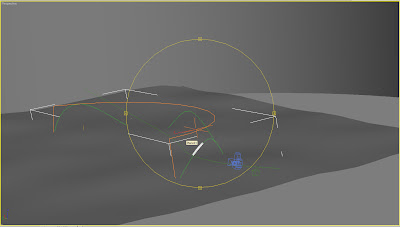
The path then needed to be rotated vertically to have the smoke going up and down instead of side to side and also added a bend modifier (can bee seen in above picture). I then imported the black smoke from the first Ident I had created and attached this to the path i had created. I placed the path so that the bottom half of the path was underwater. This allowed the smoke effect to travel beneath the plane and come out again following the path.
Fine Adjustments
Watching the animation through showed me that the camera did look bouncy enough at this time but it wasn't catching much of the smoke through the viewport display when you watched the movie through, so the next task was to adjust the camera using the 'Manual Key' option to fine tune the camera on an individual key frame so that it sees the smoke as it travels down the plane. This took about 2 hours to complete and perfect, but for the result, it was well worth it.
Manual Key option:
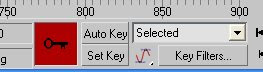
End problems and issues
The only slight issue I would say I had was trying to keep the background plane always in the viewport, there were a lot of times you could just catch the edge of the plane when watching the movie through and sometimes adjusting it in one place made it worse in another. I could have just simply made it bigger, but there were two potential problems if I was to do this, first of all, i was worried it could degrade the picture quality on the material and second of all, I thought rendering times would be dramatically increased by enlarging the plane too much. i experimented with enlarging it and seeing how much longer it would take to render and it didn't prove to be too bad, So i made it bigger, but not drastically big and rendered the final scene, which I was happy with and accepted as the final outcome.
Lighting
Because in this scene I was trying to replicate a dark, moody night, I didn't feel that much light was needed in the scene, however I did try adding an omni light to just generally add light to the whole scene, but the difference it made was so minimal that I thought it wasn't worth the sacrifice to rendering times to keepit in the scene.
Without Lighting:

With Lighting:

Music
For the music, i wanted to stay within the Lost theme, So I used the Ending music to a lost episode which I feel went quite well with this scene, I experimented with using splashes for the Smoke going in and out of the water but it didn't sound right in my opinion and also you don't normally hear sound effects in regular channel idents, So I decided to leave it out in the end. Here is the final Scene;
No comments:
Post a Comment